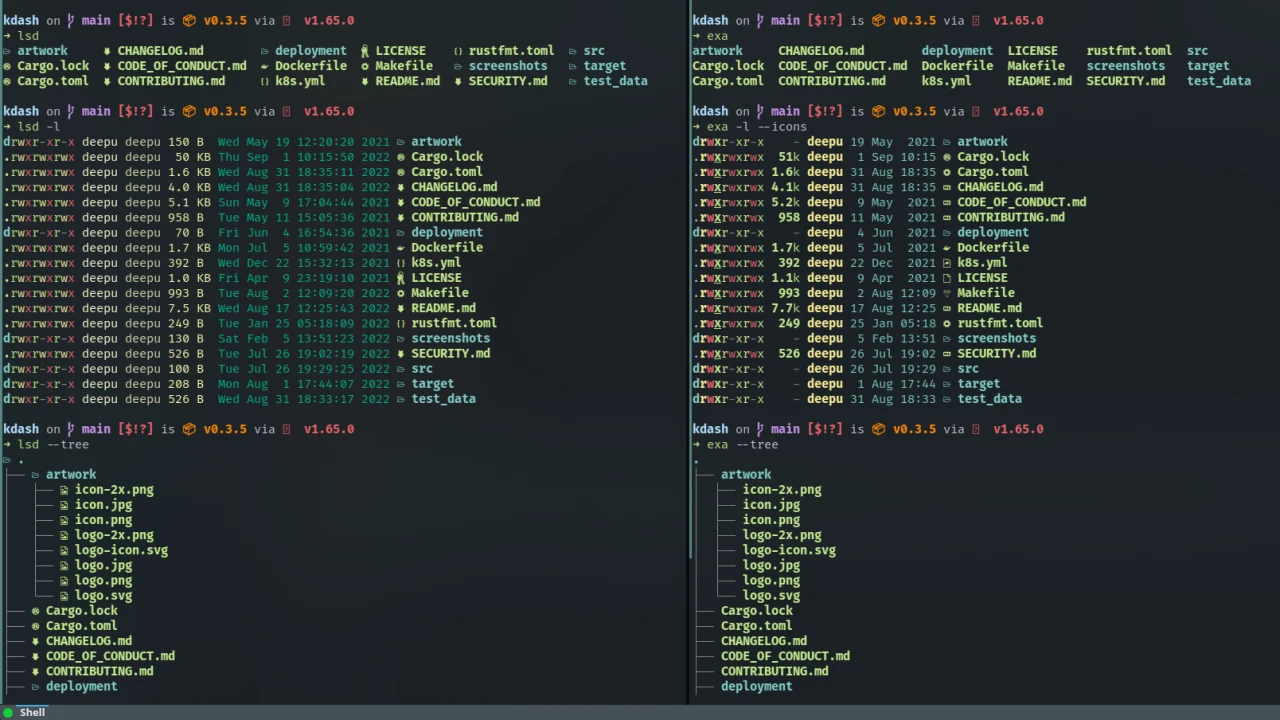
How to Write a Shell Script: Supercharge Your Linux Experience
By Adedayo Ebenezer Oyetoke Published on: February 24th 2024 | 4 mins, 716 words Views: 421
Tired of repetitive tasks draining your productivity? Wish you could customize your Linux system beyond standard settings? Welcome to the wonderful world of shell scripting, your gateway to automation and personalized computing.
What is a Shell Script?
Imagine a magic wand for your command line. That's what a shell script is! It's a plain text file containing a series of commands executed one after another. Like tiny automated programs, scripts save you time and effort by simplifying complex tasks.
Why Should You Learn Scripting?
- Boost Productivity: Automate repetitive tasks like file management, backups, or data analysis.
- Simplify Complex Workflows: Chain multiple commands into one script for streamlined efficiency.
- Customize Your System: Create personalized shortcuts, configure your desktop, or automate system maintenance.
- Unlock Advanced Features: Explore scripting for web scraping, system administration, or even game development.
- Automate Repetitive Tasks: Imagine automatically backing up your files, converting videos, or cleaning up your downloads folder – all with a single click. Scripts can handle these tasks for you, freeing up your time.
- Customize Your Workflow: Create scripts to personalize your desktop environment, launch specific applications, or set up custom shortcuts.
- Become a Power User: Shell scripting opens up a world of possibilities for interacting with your system and automating complex tasks.
- Learn More About Linux: Understanding scripting teaches you how your system works under the hood, giving you a deeper understanding of Linux.
Getting Started: Your Scripting Toolkit
Before you weave your command-line magic, you'll need a few tools:
- Text Editor: Choose your trusty companion, like nano, mousepad, vim, or Sublime Text.
- Terminal Emulator: This is your command-line interface, like the built-in Terminal or Konsole.
- Basic Linux Knowledge: Knowing how to navigate files and use commands is key.
Crafting Your First Script:
- Choose Your Editor: Open your preferred text editor and create a new file.
- Set the Interpreter: The first line tells the system how to interpret your script. Use #!/bin/bash for most cases.
- Write Your Commands: Each line represents a command you'd normally type in the terminal.
- Add Comments: Explain what your script does and why, making it easier to understand later.
- Save and Make Executable: Save your file with a .sh extension and use chmod +x filename.sh to make it executable.
Example Script: Automate File Renaming
Imagine you have a folder filled with picture files named randomly. This script renames them with a consistent format:
#!/bin/bash # Loop through all files in the current directory for file in *.jpg; do # Extract the image number from the filename number=$(echo $file | cut -d'-' -f2 | cut -d'.' -f1) # Rename the file with a new format mv "$file" "image_$number.jpg" done
Beyond the Basics:
As you become comfortable, explore advanced concepts like variables, conditional statements, and loops to write more complex scripts. Remember, the scripting community is vast and helpful, so don't hesitate to seek guidance online.
Getting Started with Shell Scripting:
- Choose Your Text Editor: Any plain text editor like nano or Vim will work.
- Write Your Script: Start with a simple script, like printing a message or listing files in a directory.
- Make it Executable: Use the chmod +x filename.sh command to make your script executable.
- Run Your Script: Open a terminal and navigate to the script's location. Then, type ./filename.sh to run it.
Essential Scripting Elements:
- Comments: Use # to add comments that explain your code.
- Variables: Store values like filenames or numbers for later use.
- Commands: Use built-in commands like ls, cd, and cp to perform actions.
- Control Flow: Use if statements and loops to control the flow of your script.
Resources to Learn More:
Remember:
- Start small and build your skills gradually.
- Don't be afraid to experiment and make mistakes.
- There are plenty of online resources and communities to help you learn.
With a little practice, you'll be writing shell scripts like a pro in no time. Unleash the power of automation and unlock a world of possibilities with your Linux system!
Ready to Script Your Way to Efficiency?
Start with simple tasks and gradually build your skills. Remember, scripting is a journey, not a destination. Embrace the learning process, experiment, and unlock the true power of your Linux system. With a bit of practice, you'll be amazed at what you can automate and achieve!